OpenSim Creator Documentation#
OpenSim Creator is a UI for building OpenSim models. These pages are the official documentation for OpenSim Creator, where you can find installation instructions, tutorials that cover specific workflows/features, the development guide, and other related links.
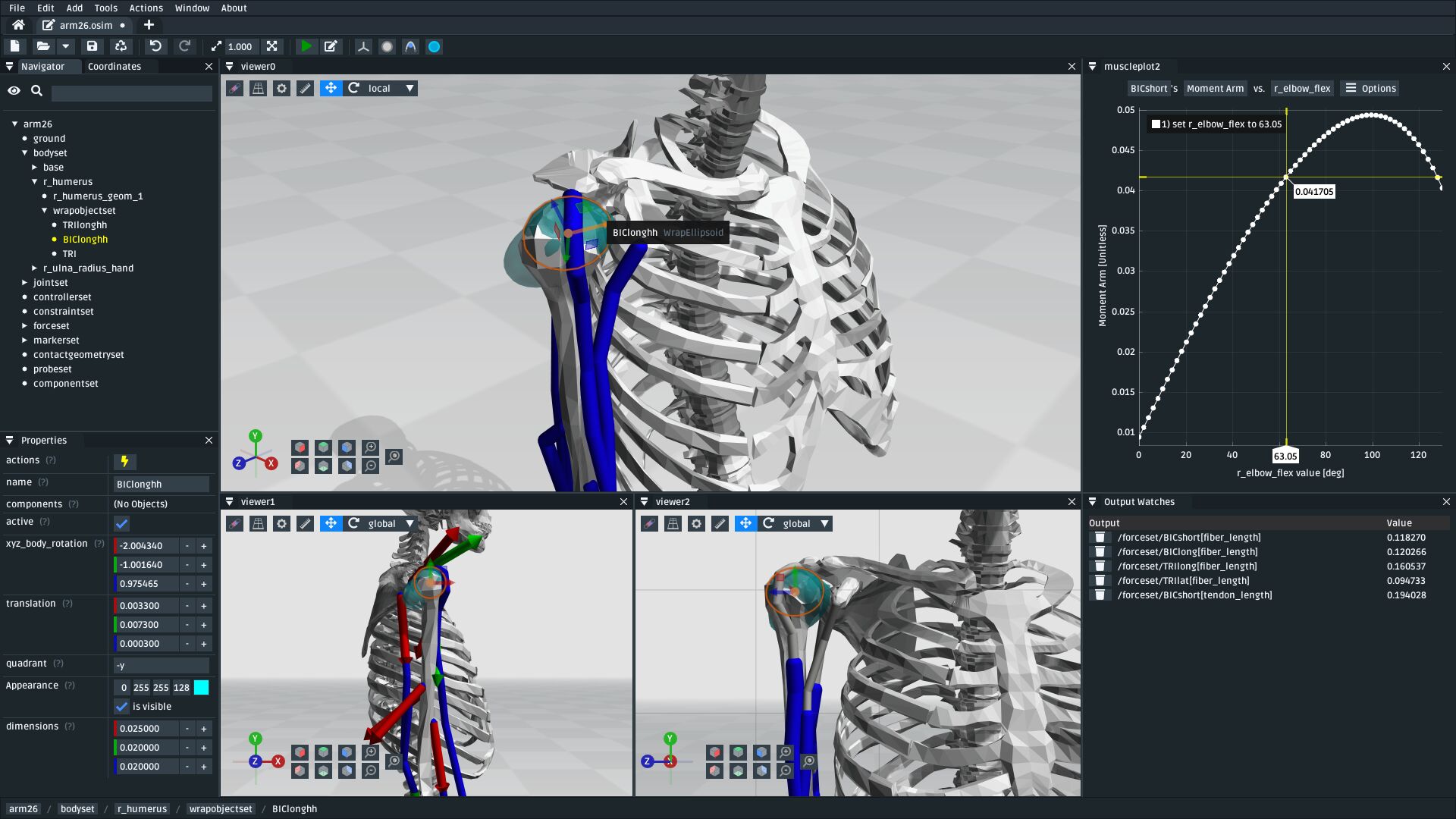
Fig. 1 Screenshot of OpenSim Creator’s osim editor workflow.#
Table of Contents#
Setup
Tutorials
- 1. Make a Pendulum
- 1.1. Prerequisites
- 1.2. Topics Covered by this Tutorial
- 1.3. Create a New Model
- 1.4. Add a Body with a WeldJoint
- 1.5. Reposition the Body
- 1.6. Add the Pendulum Head
- 1.7. Pre-Swing the Pendulum Head
- 1.8. Simulate the Model
- 1.9. (optional) Make the Pendulum Look Nicer
- 1.10. (Optional) Extra Exercises
- 1.11. Next Steps
- 2. Make a Bouncing Block
- 3. The Mesh Importer
- 4. The Mesh Importer (Advanced)
- 4.1. Prerequisites
- 4.2. Topics Covered by this Tutorial
- 4.3. Import Meshes
- 4.4. Add Bodies to the Meshes
- 4.5. Assign Unassigned Meshes to Appropriate Bodies
- 4.6. Add Joints Between the Bodies
- 4.7. Mark Points of Interest on the Meshes
- 4.8. Convert to an OpenSim Model
- 4.9. Add Muscle Paths
- 4.10. Summary
- 4.11. (Optional) Extra Exercises
- 5. The Mesh Warper
- 6. Preview Experimental Data
- 7. Station Defined Frames
- 8. The Model Warper